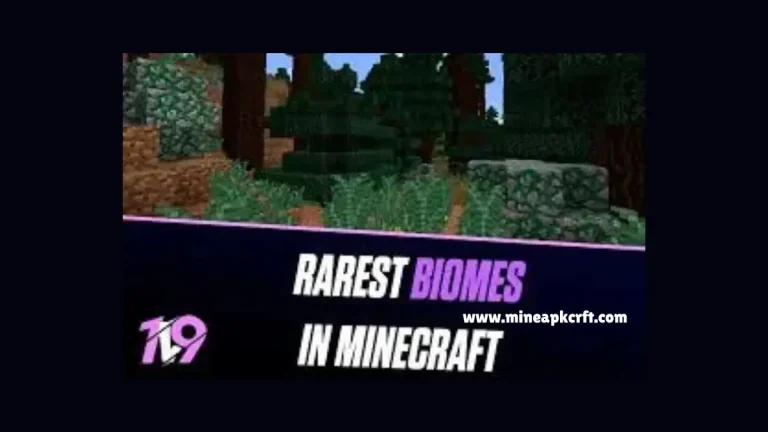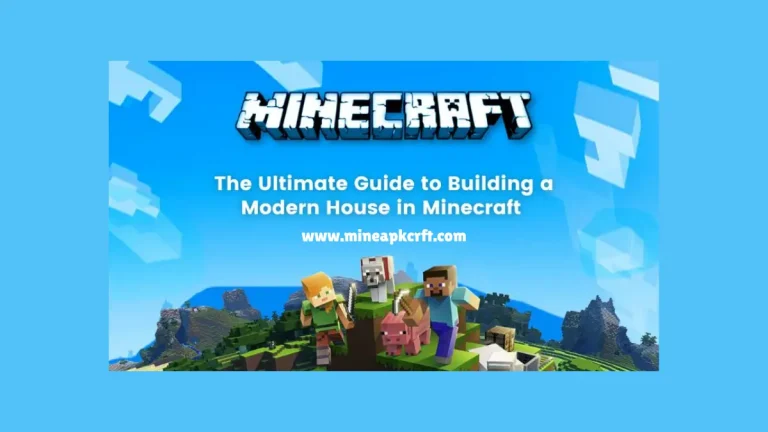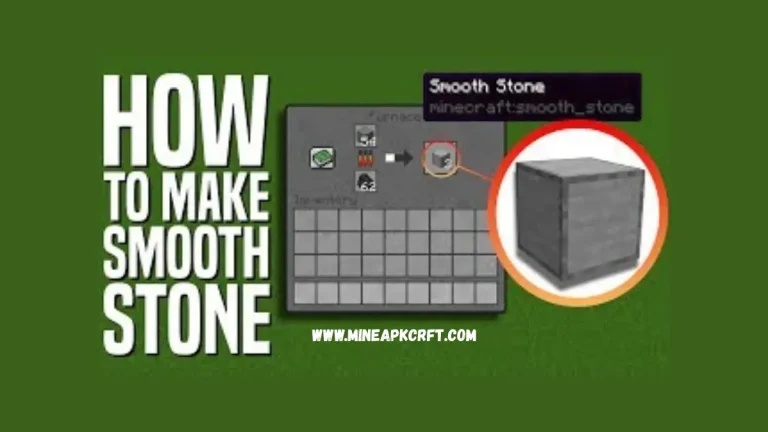How to Backup Minecraft APK Data? 2026
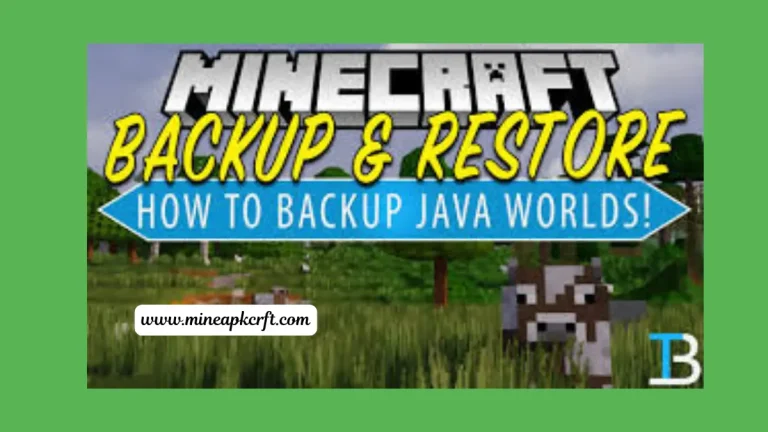
Minecraft is one of the most popular games in the world, where players build, explore, and survive in a blocky adventure world. Many people install the game using an APK file, especially if they want to use mods or different versions. But what happens if you delete the game, update your phone, or change your device? You might lose all your saved worlds, settings, and progress. That is why it is very important to back up your Minecraft APK data before updating the game.
Backup Minecraft means saving a copy of your game data somewhere safe, so you can restore it later if needed. In this blog, we will explain how to find your Minecraft data, how to save it, and how to bring it back when needed. This guide will help you keep your Minecraft world safe and secure.
Why Backup Minecraft APK Data?
Backing up your Minecraft APK data protects your creative builds that took hours or even days to make. If your phone gets damaged, stolen, or lost, your game data will also be gone unless you have a backup. Sometimes, updating the game with a new APK can delete or corrupt your old data. Also, if you use mods or custom textures, a backup keeps them safe.
Sharing your worlds with friends is easier if you have the backup files saved. Backups are also useful when you want to test new settings or versions. If anything goes wrong, you can restore your old games. Some errors or bugs in the app can wipe out your data, so a backup is a good safety net. Overall, having a backup makes sure that you never lose your Minecraft fun.
Step-by-Step Guide to Backup Minecraft APK Data?
Here are easy steps to help you save your Minecraft data. Just follow them to keep your world safe.
- 1. For backing up, use a file manager like Files by Google, ZArchiver, or another.
- 2. Then go to internal storage or phone storage. This is where most of your app and game files are stored.
- 3. Navigate to the Minecraft data folder that contains all information about Minecraft.
- 4. This folder contains saved worlds, resource packs, and settings.
- 5. Copy or compress the folder into a ZIP file because compressing makes it easier to move or upload online.
- 6. Choose a safe backup location and paste the folder to your SD card, USB, or cloud storage like Google Drive.
- 7. Wait and make sure the entire folder is backed up without missing files.
- 8. Keep the backup saved and do it regularly.
- 9. Back up again after adding new worlds or making big changes
How to Restore Minecraft APK Data?
If you backed up your Minecraft data, you can easily bring it back. Just follow these points to restore your worlds and settings.
- 1. First of all, install Minecraft APK on your phone if it is not already installed.
- 2. Open your file manager app on your phone.
- 3. Find your backup folder or ZIP file from the SD card or USB.
- 4. Unzip the backup file if it is in ZIP format.
- 5. Find the folder named of Backup Data that is inside the backup location.
- 6. Copy the Zip file of Backup folder to your phone.
- 7. Go to internal storage and click the game folder.
- 8. Paste the folder of Backup data into the game folder.
- 9. Open Minecraft and your saved worlds and settings will be back.
Extra Tips to Keep Your Data Safe
- 1. Backup your data regularly, especially after creating new worlds.
- 2. Use cloud storage like Google Drive for extra safety.
- 3. Save a copy on SD card or USB drive in case your phone gets damaged.
- 4. Avoid using unknown mods or APKs that can corrupt your game data.
- 5. Name your backup folders clearly with dates.
- 6. Check your backup files by restoring them once in a while to make sure they work.
- 7. Don’t delete the Backup folder, unless you have saved it safely somewhere.
- 8. Keep your file manager app updated for better access.
Benefits of Backup Minecraft APK Data
When you back up your data, you protect your game progress in many ways. Let’s look at the main benefits.
- 1. You don’t need to spend time rebuilding everything. Just restore and continue.
- 2. No need to replay from the start, your saved worlds are ready anytime.
- 3. You can easily send your saved world folder to others.
- 4. You can save data from older Minecraft versions and play them later.
- 5. Once backed up locally, you don’t need the internet to get your data back.
- 6. Prevents data loss during errors or updates.
- 7. Supports multiple backups for different projects.
Conclusion
Backing up your Minecraft APK data in 2025 is simple but very important. It helps you protect your game progress, saved builds, and settings from being lost due to updates, phone problems, or uninstall. If you ever change your phone or reinstall Minecraft, your backup makes it quick to restore everything in just a few steps. You can continue playing right where you left off without any problems. Regular backups also help you try new versions of Minecraft without fear of losing your data. It saves time, protects your hard work, and gives you peace of mind.